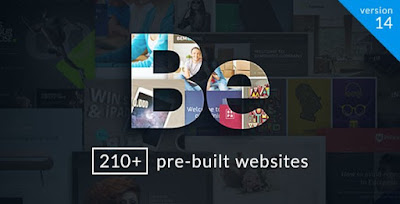November 22, 2016
September 24, 2016
Download Remix – Music Band Club Party Event WordPress Premium Theme Free
Here comes an awesome music Wordpress Premium theme for download. It is malware and virus free.
The features of this wordpress theme are:
- Ready One click installation Powerful Pagebuilder
- Visual Composer Light and Dark Version
- Touch Slideshow for each page
- Fully Responsive Design
- Premium Revolution Slider (save $16) Premium
- MasterSlider (save $25)
To get this theme for FREE, click the download link below.
If you need the service(s) of a Wordpress expert to install or setup this theme on your server or customize it, contact me on Fiverr where I offer Wordpress services.
Download BeTheme v14.8 Multi-purpose Wordpress Theme (Latest version)
Get this Wordpress Premium theme absolutely for FREE by clicking the link below.
If you need the service(s) of a Wordpress expert to install or setup this theme on your server or customize it, contact me on Fiverr where I offer Wordpress services.
KALLYAS v4.4 Responsive Multi-Purpose WordPress Theme - Premium Version
I must say this theme is awesome. I have used it personally on projects. It comes with a bundle of demo contents where you can choose from. Coming with its Responsive nature, your site will look awesome on high resolution small screen devices like iPhone’s or Smart Mobiles. You can download/purchase updated version of Kallyas from its official website Themeforest (Evanto Market) as well as from here. Current Version of this WP Theme is 4.4.
Kallyas theme is rated among the top 10 wordpress premium theme as of time of writing this article. Do yourself good by getting a copy of this theme for yourself.
If you need the service(s) of a Wordpress expert to install or setup this theme on your server or customize it, contact me on Fiverr where I offer Wordpress services.
Consulting v3.3 - Business, Finance WordPress Theme
The theme can easily be customized to defined your brand or that of your client. It comes with over six (6) pre-defined templates. You can choose from this collection of themes to quickly setup your site in a short time.
Get this theme by clicking on the DOWNLOAD link below.
September 22, 2016
EditText Floating Label - Android
The EditText is the standard text entry widget in Android apps. If the user needs to enter text into an app, this is the primary way for them to do that. Traditionally, the EditText hides the hint message after the user starts typing. In addition, any validation error messages had to be managed manually by the developer.
Starting with Android M and the design support library, the TextInputLayout can be used to setup a floating label to display hints and error messages. First, wrap the EditText in a TextInputLayout:
<android.support.design.widget.TextInputLayout
android:id="@+id/username_text_input_layout"
android:layout_width="match_parent"
android:layout_height="wrap_content">
<EditText
android:id="@+id/etUsername"
android:layout_width="wrap_content"
android:layout_height="wrap_content"
android:layout_centerHorizontal="true"
android:layout_centerVertical="true"
android:ems="10"
android:hint="Username" />
</android.support.design.widget.TextInputLayout>
We can also use the TextInputLayout to display error messages using the setError and setErrorEnabled properties in the activity at runtime:
private void setupFloatingLabelError() {
final TextInputLayout floatingUsernameLabel =
(TextInputLayout) findViewById(R.id.username_text_input_layout);
floatingUsernameLabel.getEditText().addTextChangedListener(new TextWatcher() {
// ...
@Override
public void onTextChanged(CharSequence text, int start, int count, int after) {
if (text.length() > 0 && text.length() <= 4) {
floatingUsernameLabel.setError(getString(R.string.username_required));
floatingUsernameLabel.setErrorEnabled(true);
} else {
floatingUsernameLabel.setErrorEnabled(false);
}
}
@Override
public void beforeTextChanged(CharSequence s, int start, int count,
int after) {
// TODO Auto-generated method stub
}
@Override
public void afterTextChanged(Editable s) {
}
});
}
Here we use the addTextChangedListener to watch as the value changes to determine when to display the error message or revert to the hint.
September 21, 2016
Android Splash Screen Tutorial
I assume you have one or more applications on your phone that uses splash screen. Splash screen simply refers to the first activity that causes a delay for some seconds while in most cases the logo of the application is displayed or something similar to that is done before taking you to the main activity where you begin to make use of the functionalities of that app.
Some persons find it annoying while others don't. So I suggest you shouldn't over use them in your applications. As the saying goes, "too much of everything is bad."
In this tutorial, I will be teaching you how you can create splash screen in your android application. Feel free to ask questions in the comment section below and I will be glad to answer them.
I don't advice potential programmers or developers to copy and paste codes. I suggest you type everything yourself. It gives you a better understanding.
Open Android Studio, create New Project and give the Application Name ‘SplashScreen’.
Leave the activity name as ‘MainActivity’ and hit the finish button to build the project.
Now create new Java Class under Java folder by right clicking on your package name > New > Java Class. We can give name ‘ SplashScreen.java’ to it.
SplashScreen.java
package com.technology.airwaves.splashscreen;
import android.app.Activity;
import android.content.Intent;
import android.os.Bundle;
/**
* Created by Joe Gee on 9/9/2016.
*/
public class SplashScreen extends Activity {
private boolean backBtnPressed;
private static final int SPLASH_SCREEN_DURATION = 3000;
//private Handler handler;
@Override
public void onCreate(Bundle savedInstanceState) {
super.onCreate(savedInstanceState);
setContentView(R.layout.activity_splash_screen);
Thread timerThread = new Thread(){
public void run(){
try{
sleep(SPLASH_SCREEN_DURATION);
}catch(InterruptedException e){
e.printStackTrace();
}finally {
Intent intent = new Intent(getApplicationContext(),MainActivity.class);
startActivity(intent);
}
}
};
timerThread.start();
}
@Override
protected void onPause() {
super.onPause();
finish();
}
}
Create XML file under res folder by right clicking on layout > New > Layout resource file. We'll give it the name ‘splash.xml’.
splash.xml
<?xml version="1.0" encoding="utf-8"?>
<RelativeLayout xmlns:android="http://schemas.android.com/apk/res/android"
android:layout_width="match_parent"
android:background="#013498"
android:layout_height="match_parent">
<ImageView
android:layout_width="wrap_content"
android:layout_height="wrap_content"
android:id="@+id/applogo"
android:layout_centerVertical="true"
android:src="@drawable/app_logo"
android:layout_centerHorizontal="true"
android:background="#013498"
/>
<TextView
android:layout_width="wrap_content"
android:layout_height="wrap_content"
android:id="@+id/loading"
android:layout_below="@id/applogo"
android:text="Loading"
android:layout_centerHorizontal="true"
android:layout_centerVertical="true"
android:textColor="#fff"
android:textSize="30sp"
/>
</RelativeLayout>
Make sure you have the image used in the ImageView in your drawable folder and the name should correspond to the name used
In AndroidManifest.xml, we have to add both activities SplashScreen.java & splash.xml by which our splash screen would be appear before MainActivity (Home Screen). After adding some codes, AndroidManifest.xml will be,
AndroidManifest.xml
<?xml version="1.0" encoding="utf-8"?>
<manifest xmlns:android="http://schemas.android.com/apk/res/android"
package="com.airwaves.splashscreen">
<application
android:allowBackup="true"
android:icon="@mipmap/ic_launcher"
android:label="@string/app_name"
android:supportsRtl="true"
android:theme="@style/AppTheme">
<activity android:name=".SplashScreen">
<intent-filter>
<action android:name="android.intent.action.MAIN" />
<category android:name="android.intent.category.LAUNCHER" />
</intent-filter>
</activity>
<activity
android:name=".MainActivity"
android:label="@string/app_name" />
</application>
</manifest>
What we did in the AndroidManifest.xml file is to change the launcher category. By default, the main activity which is always known as MainActivity.java should be launched first when the application is launched. But now we have changed it in a manner that the SplashScreen.java activity will execute first and cause a delay of 3 seconds before launching the second activity known as MainActivity.java.
Moving from one activity to the other is done using Intent. I discussed more on Intent in one of my tutorials. Read more on Intent if you are not clear on it.
As it is, that's how you can create a splash screen activity in your Android application. Thank you.